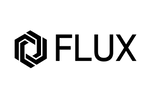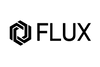FLUX’s built-in software Beam Studio comes with a brilliant “Image Trace” function that can keep your original pen strokes and add a more personal touch to your artworks. For a quick demonstration, I’ll show you how I make a personalized keychain by using the “Image Trace” function.
Things you’d need to DIY a signature keychain:
- 1 piece of paper
- 1 marker
- Desired material for your keychain charm
- 1 keyring
- beamo
Step 1: Sign your signature on a clean and unpatterned paper with a black marker

Step 2: Scan the paper with beamo
- Place the paper in beamo and click the camera icon for the “Camera Preview”

2. Click the “Image Trace” button in the upper left corner


3. Select a starting preset to trace the image

4. Adjust the optimal parameter for engraving


Step 3: Put the selected material in beamo and set up a suitable parameter for engraving, in my case, a 3mm wood board
One of the optimal parameters for engraving wood boards is power 30% and speed 100mm/s.

Step 4: Design the keychain outline
Create another layer and use the preset parameter in Beam Studio “wood- 3mm cutting”, which is power 60% and speed 6 mm/s.

Step 5: Assemble the engraved signature charm with a keyring and your special signature keychain is ready to go.

LOOKING FOR MORE IDEAS?
We invite FLUXers to join our Facebook community and share your works with us! You will also find inspiration from other members.